The fastest way to do a customizable screenshot


How to Break the “Who Cares” Mindset
More often than not, you have an employee on staff who rolls their eyes whenever you have to send out another cybersecurity email or reminder. This “who cares” mindset is dangerous and can infect your business in a profoundly disturbing way. Today, we want to get into why this “who cares” mindset is...
04-30-2025

Learn How Resilience is Reshaping the Cybersecurity Landscape
While the goal of cybersecurity is always to prevent threats from taking advantage of your infrastructure, this is becoming more and more challenging as time wears on and threats evolve to changes in cybersecurity discourse. A recent podcast episode from Illumio, “Trust & Resilience: The New Fro...
04-28-2025
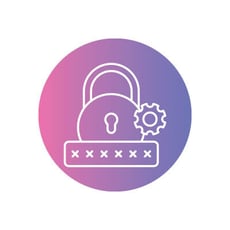
A Password Manager is an Essential Security Measure for Businesses
Modern cybersecurity requires you to lock down numerous access points to protect your business, using various tools to accomplish sufficient security precautions. The password manager is one such tool that can genuinely save your metaphorical bacon.
04-11-2025
