Tip of the Week: Activating Clicklock on a Laptop


Adjusting Your Business IT Approach Can Bring Greater Outcomes
Is your business technology a tangled web of frustrations? You're certainly not navigating this digital dilemma alone. We frequently hear from organizations grappling with sluggish networks, outdated software that feels like a relic from the dial-up era, and the ever-present anxiety of safeguarding ...
05-09-2025
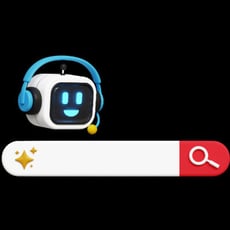
Connecting Google Search to Gemini is Simple (But May Not be Advisable)
Google has implemented Gemini, its latest AI model, into its free software strategy. Previously, it was only available to those on the Advanced plan, a $20/month service. The model can reference a user’s Search queries and other applications to personalize the user’s results, but is this a good thin...
04-04-2025
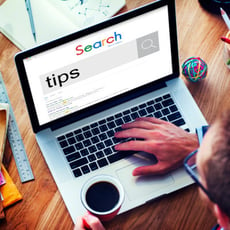
Tip of the Week: Get the Most Out of Your Chrome Experience
Google Chrome is everywhere. It’s one of the most popular web browsers for a reason, but most people don’t take full advantage of everything it can do. That means you’re probably missing out on some cool features that could save you time and make your life a whole lot easier.
03-26-2025