Tip of the Week: How to Share Large Files
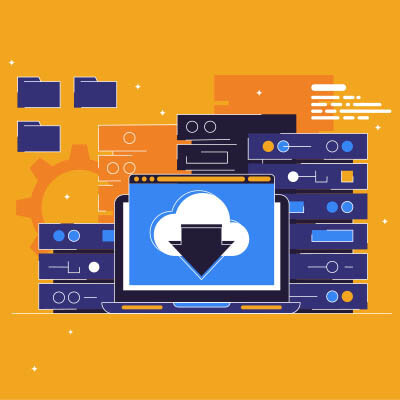

Ferrum Expands to the West Coast
We’re proud to announce the official opening of our new field office in Cathedral City, California—just outside Palm Springs.
07-31-2025

How AI Is Changing Healthcare—and Why Oversight Still Matters
Artificial intelligence is already changing how healthcare works. Startups like Hinge Health and Sword Health are using AI tools to handle more patients, automate tasks like triage, and boost overall efficiency. In fact, according to Business Insider (July 2025), some providers are seeing up to seve...
07-22-2025
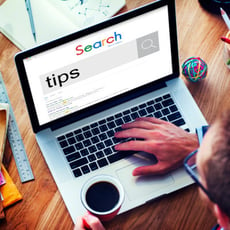
Tip of the Week: Get the Most Out of Your Chrome Experience
Google Chrome is everywhere. It’s one of the most popular web browsers for a reason, but most people don’t take full advantage of everything it can do. That means you’re probably missing out on some cool features that could save you time and make your life a whole lot easier.
03-26-2025