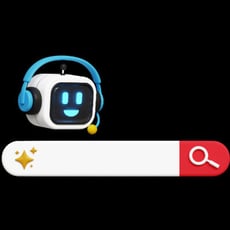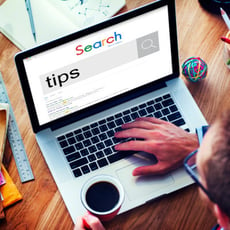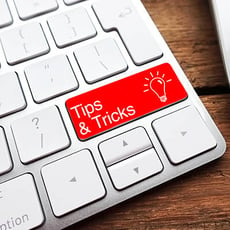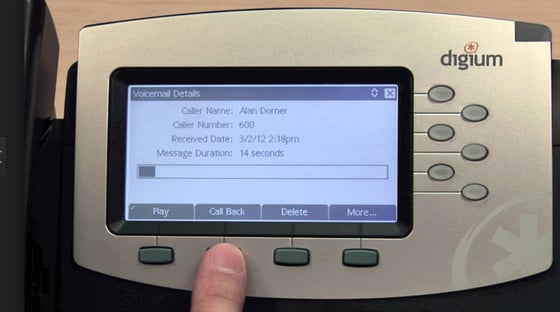Digium’s Switchvox platform offers many options to access voicemail: one-touch access from a desk phone, remote access from any phone, Web access to your Switchvox Mailbox, or email access from your favorite email client or smartphone. Listen from anywhere, and mark messages read or unread as appropriate. And of course when you buy a Switchvox solution you get all of the above for one low price.
Let’s look at a few of the different types in more detail:
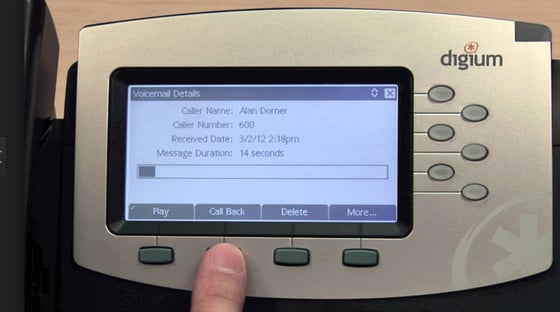
Voicemail to Email delivers a message someone has left for you directly to your email box. This can either be a wav file of the message itself or just a notification with information of who has left the message. What’s great about this is that it’s fast, easy to forward to colleagues, and very easy to access anywhere you have email access including your smart phone device like iPhone or Android.
Visual Voicemail (pictured above) allows allows a user to “see” all archived VM messages, play them with the touch of a button, and easily manage, save and delete messages in a graphical manner directly from a compatible desk phone. Say goodbye to: “press 7 to delete to this message”, “press 8 to forward a message”, or even get stuck wasting time, continuously searching through menus for a saved voice message.
Dialing in to Traditional Voicemail is what most people are familiar with. A user can dial an extension (either internally or externally) which prompts them to input an option to administer their individual extension. The following options are available:
Main Menu
1 – New Messages
2 – Change Folders (i.e. old messages, saved messages)
3 – Advanced Options (operates on current message):
1 Reply to Voicemail (only available when leaving or receiving messages on internal extensions)
3 Hear Message Envelope (date/time, caller id of message)
* Return to the Main Menu
0 – Mailbox Options:
1 Record Unavailable Message
2 Record Busy Message
3 Record Your Name
* Return to the Main Menu
The following options are only available when actually listening to your messages:
4 – Previous Message
5 – Repeat the Current Message
6 – Next Message
dial automatically, press Send to place the call.
7 – Delete/Undelete the Current Message
8 – Forward Message to another User
9 – Save to another Folder
Press * at any Time for Help Press # to Exit
For a personalized Switchvox quote or to ask us a question, please contact Ferrum Technology Services at (847) 697-3282.